Scenario
We are trying to better manage preventive maintenance schedules of our equipment. However, we often miss or end up delaying quite a few preventive maintenance jobs because there are so many to be done. How can I get things under control?
How to use FastMaint to better manage this
This is assuming that you have just started using FastMaint. The following items are to be done in order as below. Once this is setup you should find it a lot easier to schedule & track preventive maintenance work. FastMaint can schedule the preventive maintenance work orders, give you reminders about pending work and provide reports that can be used to analyze where improvements can be made.
1. First get the most critical equipment into the system
You will need to enter equipment information into the system. No worries if you do not have all the data. First just make sure that the equipment names & descriptions are correct. Later on as you use the system, you can come back and update things like model numbers, serial numbers, parts used by the equipment, custom fields and so on.
How to reduce your data entry:
a) Use create & clone: Say you have a lot of similar equipment (say 20 similar pumps or HVAC systems). You can create the first one and then use the Clone option to copy and create the others.
b) Import your data: If you have the equipment in a spreadsheet you can export it to a comma delimited file and import them into FastMaint. If you do an import, make sure to create Categories, Locations and other entries first in FastMaint to avoid import errors. However, even if you get errors you can fix the import file and run the import again to import items or update existing entries. (See Import: Standard/ Professional edition, Web/ Cloud edition)
2. Enter the most important preventive maintenance tasks
You should have a list of preventive maintenance jobs and the schedule for them. For example jobs to be done every week, every month and so on. Start creating these Tasks and specify the frequency you want for them. These tasks will be used as templates to schedule & create preventive maintenance work orders.

For a step-by-step example see:
a) Create A 240 Day Task: Standard/ Professional edition, Web/ Cloud edition
b) Create A Meter Based Task: Standard/ Professional edition, Web/ Cloud edition
If you have the tasks already defined in a spreadsheet, save them into a comma delimited file and import them into FastMaint. Then configure the imported tasks as needed.
Associate the tasks with the different equipment (or locations). You can edit/ double click on an equipment in the task’s Equipment tab and setup a custom frequency for each associated item. This way one equipment could have maintenance done on Mondays, the second one on Tuesdays and so on.
Do you want to manage tasks on an equipment basis?
This means you want to treat the task templates like a library of maintenance jobs that you will associate and schedule for each equipment separately. This would allow you to easily schedule the different maintenance tasks on the same day for an equipment – reducing equipment downtime for maintenance.
To do this, create the task templates with a default “Unplanned” frequency and for the Effective Period put the earliest Start date you want to start scheduling from. Then on the task’s Equipment tab you can associate the equipment and set a custom frequency for each equipment. Alternatively create all the task templates first. Then open each equipment and associate the tasks needed. On the Tasks tab in the equipment edit/ double click each task and set the custom frequency as needed.
3. Send out/ print pending work orders. Receive updates & close work orders
Based on each task’s frequency options, FastMaint will schedule work orders.
You can use the Planning report or FastMaint’s automatic email feature to send out scheduled work orders and reminders. See “Email/ text work orders and process updates” for more information. Alternatively use the Planning report to print out a batch of work orders that you have created. No need to print out work orders one-by-one!
Send out reminders to maintenance staff when work orders are pending:
In Professional/ Web/ Cloud editions you can also email reminders if work orders are pending for more than some number of days. You can set the number of days in the Administration section under Settings or System Configuration on the Main tab. In addition the system can also receive work order email responses from maintenance technicians and use this to mark pending work orders as completed.
4. Get reports & track your progress
The Statistics report on the main screen or home page will provide you a good overview of how you are doing over the past three periods. You can see how many work orders are pending, what is the work backlog and so on.
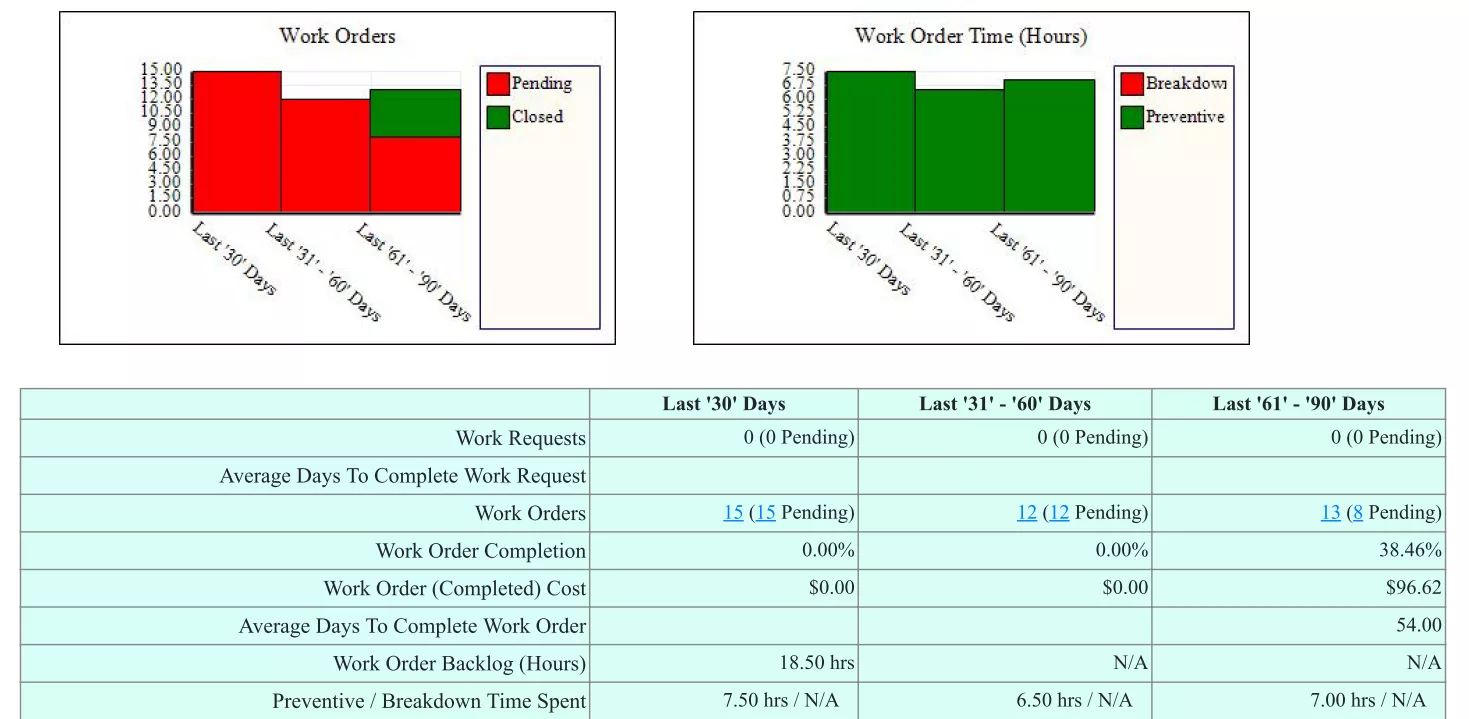
Quickly find pending work orders:
Click on the links in Statistics corresponding to pending work orders in each period to quickly get a list of pending work. If you see the pending numbers drop to zero you are doing great!
Check Preventive Actual vs. Estimate Time Spent (task estimating accuracy):
It should be close to 1 (100%) as possible. If it is significantly higher it means you are under estimating the time needed for the task. If it is significantly lower it means you are over estimating the time needed for the task. Both are bad since under estimates mean more work delays and over estimates mean wasted work time.
For reports by equipment look at the Equipment History report (select Reports, Equipment, History). In the report select the type of report template you want to get the report in different formats. Or create new report templates to suit your needs.
