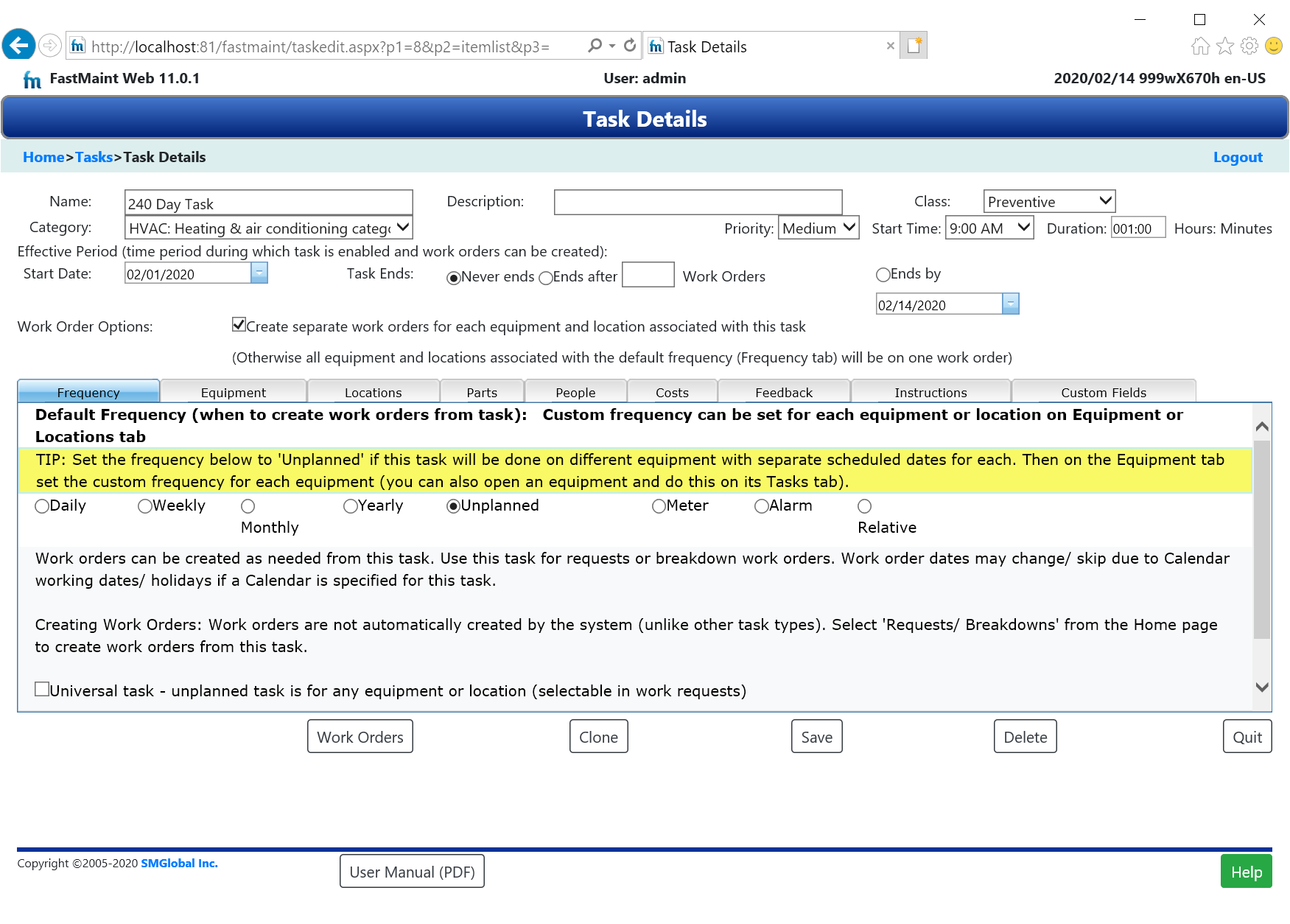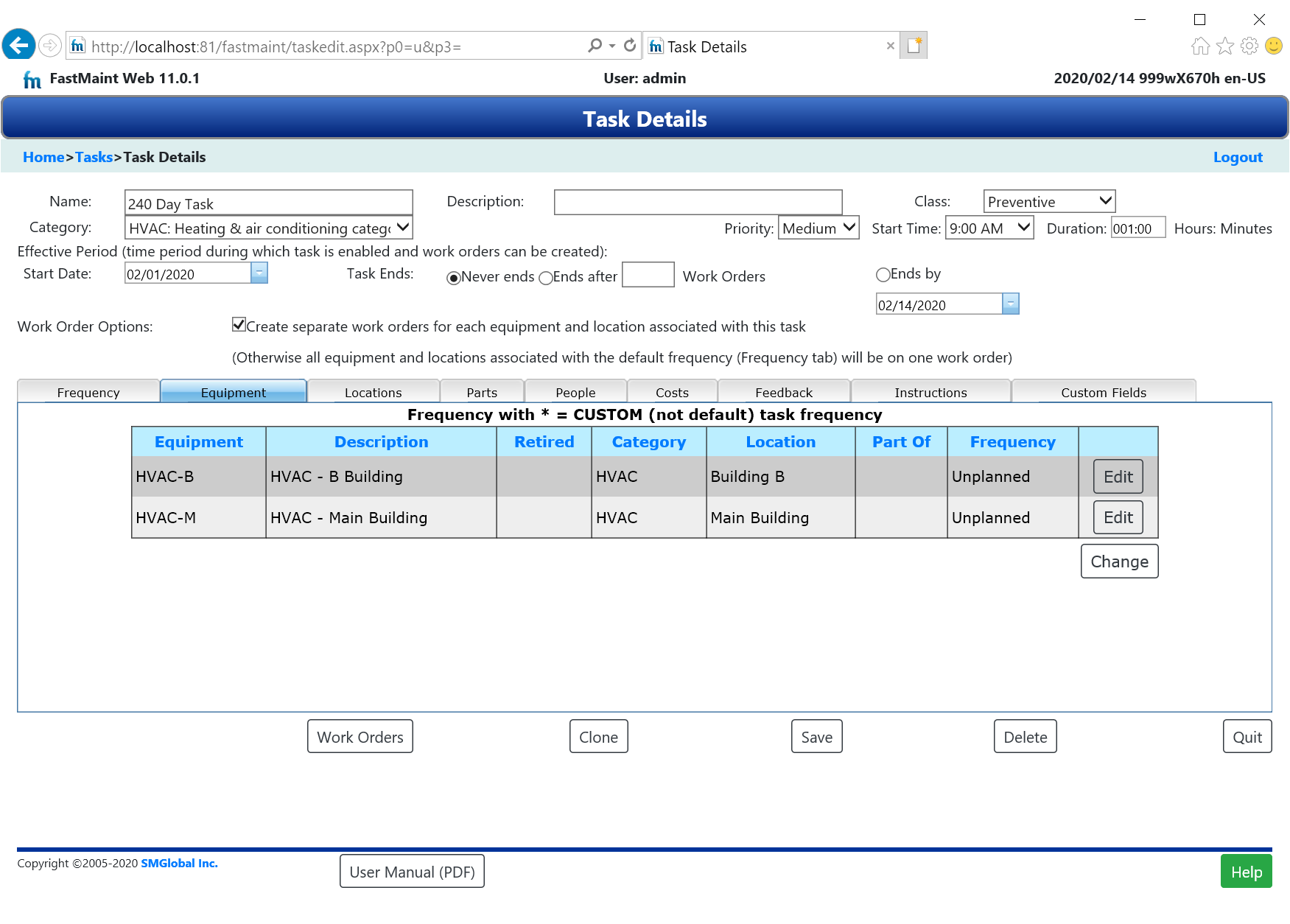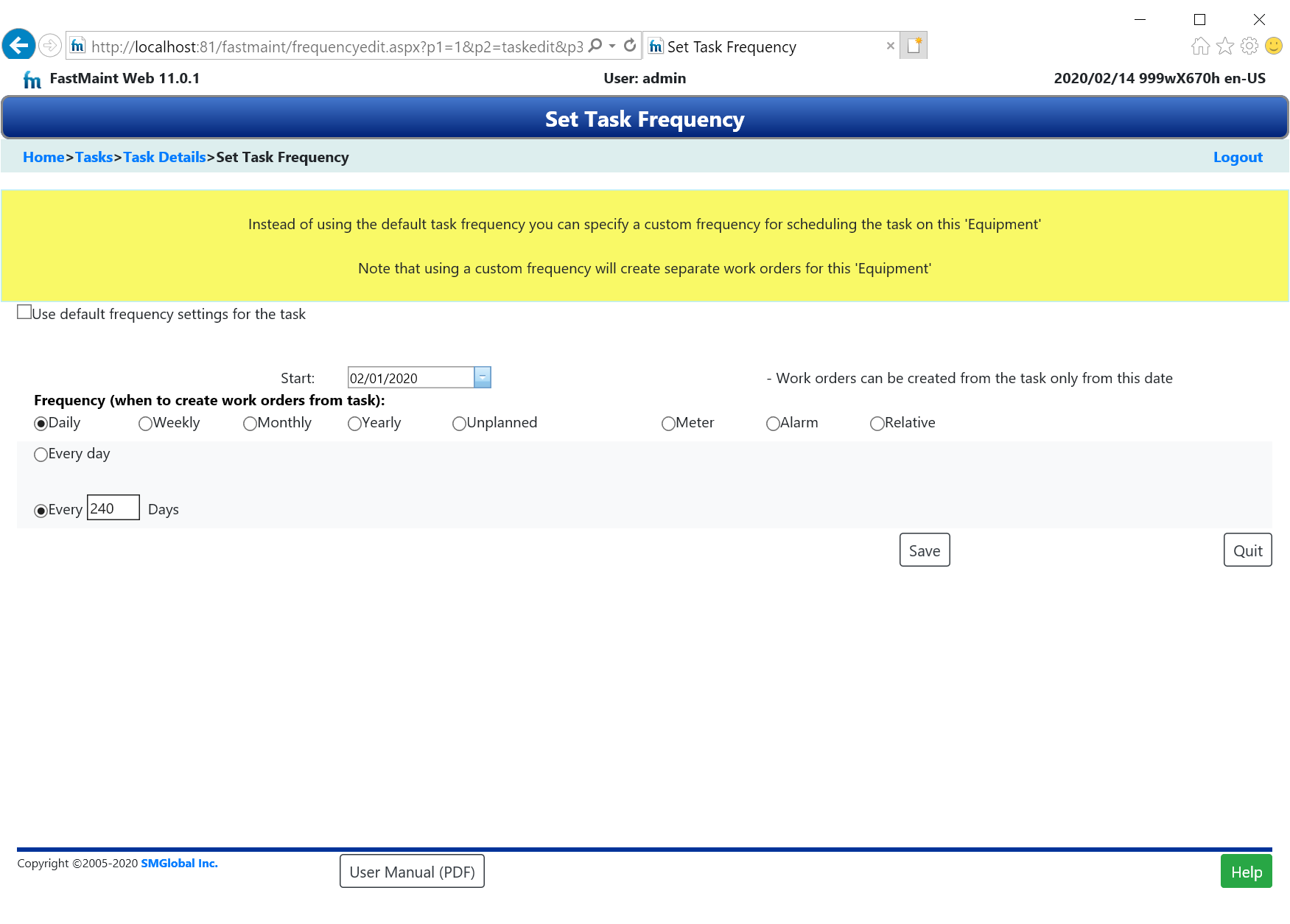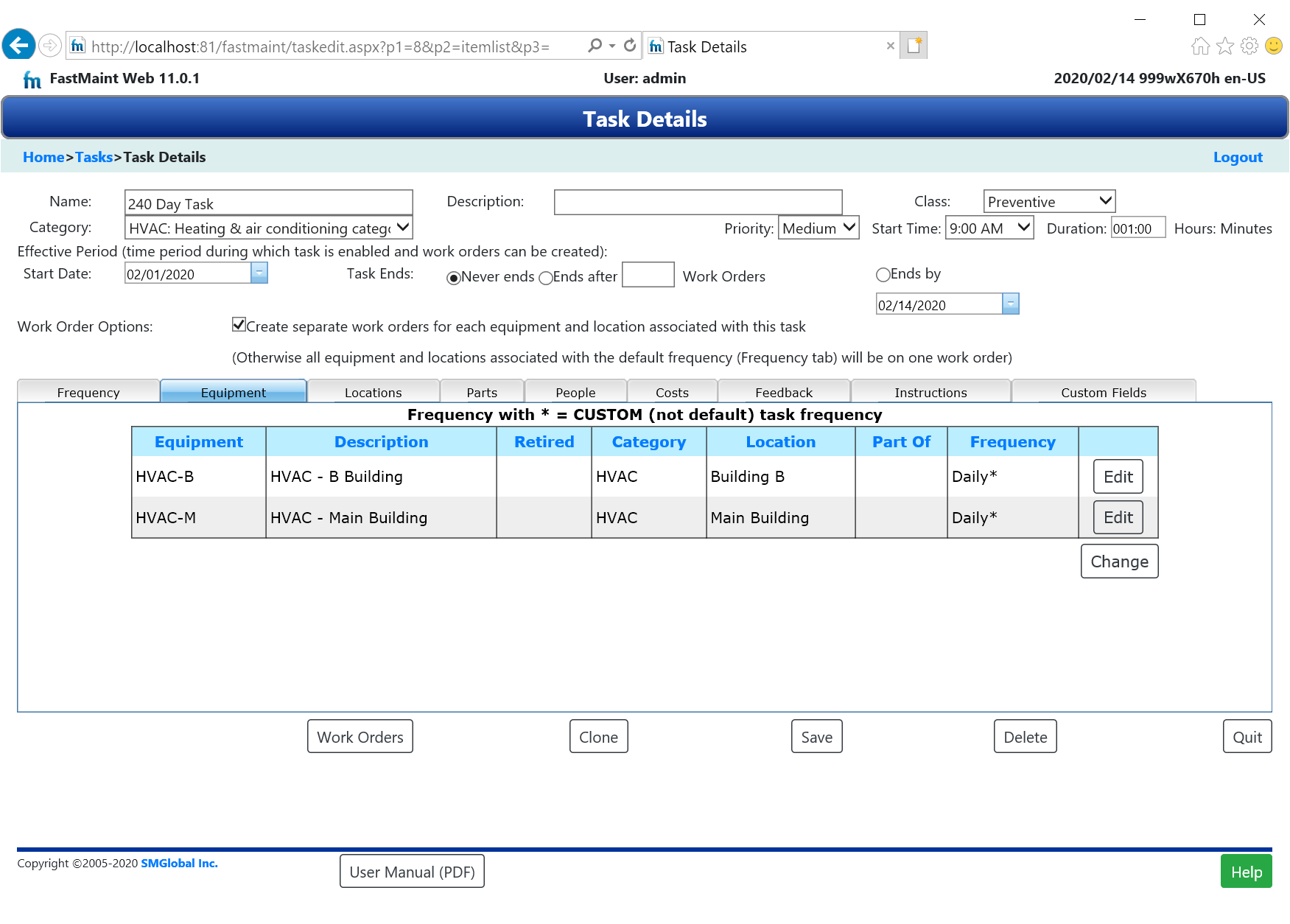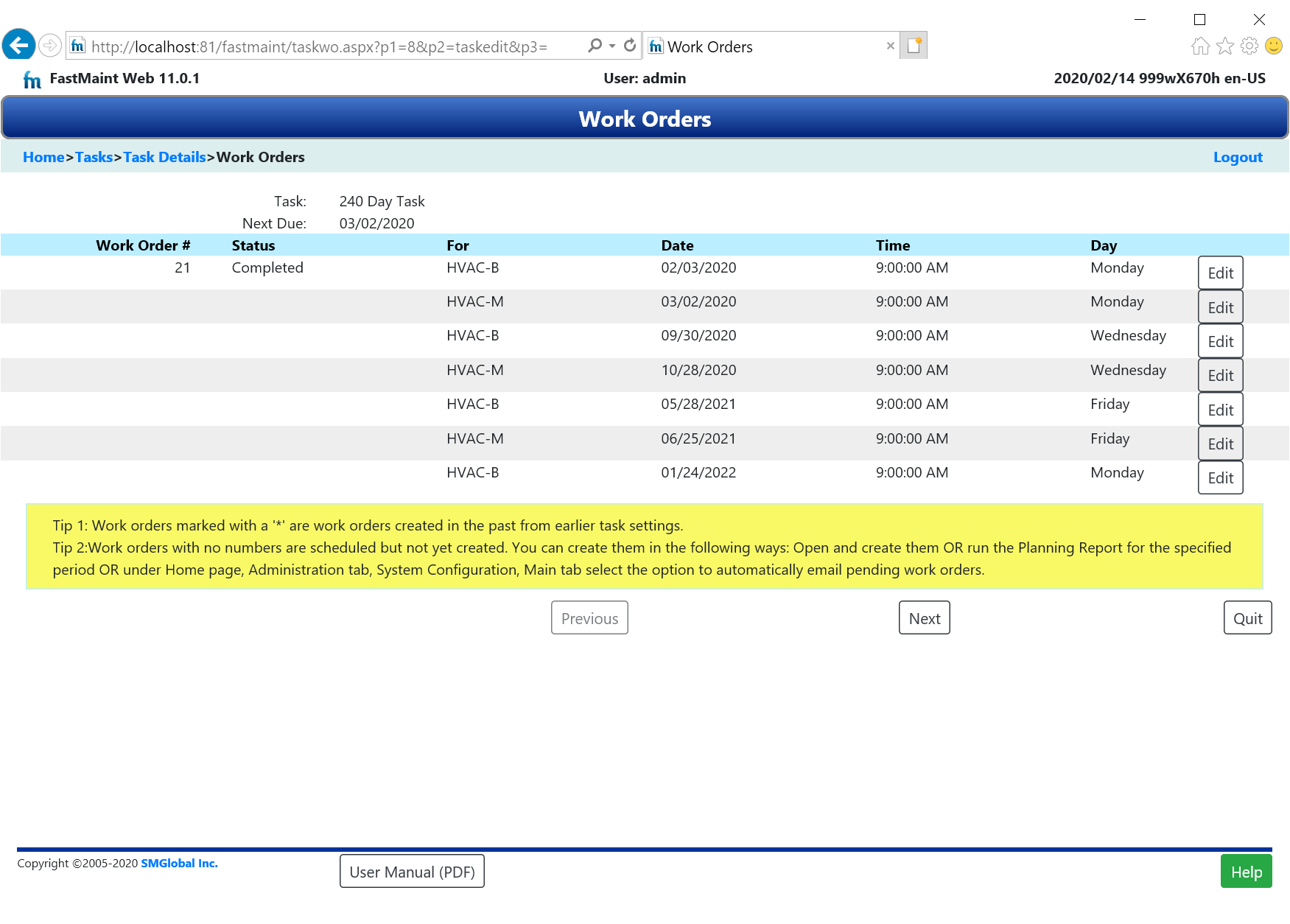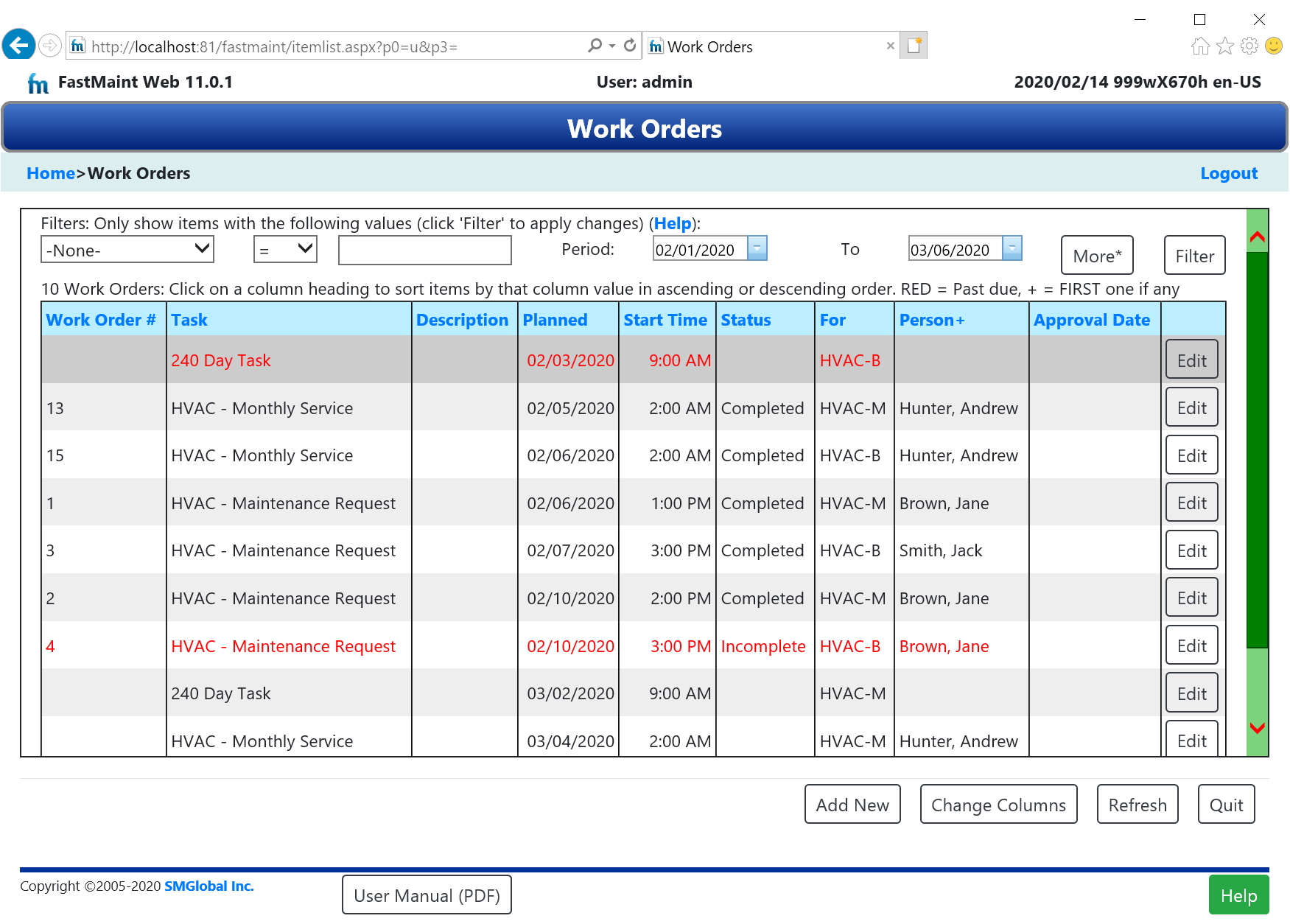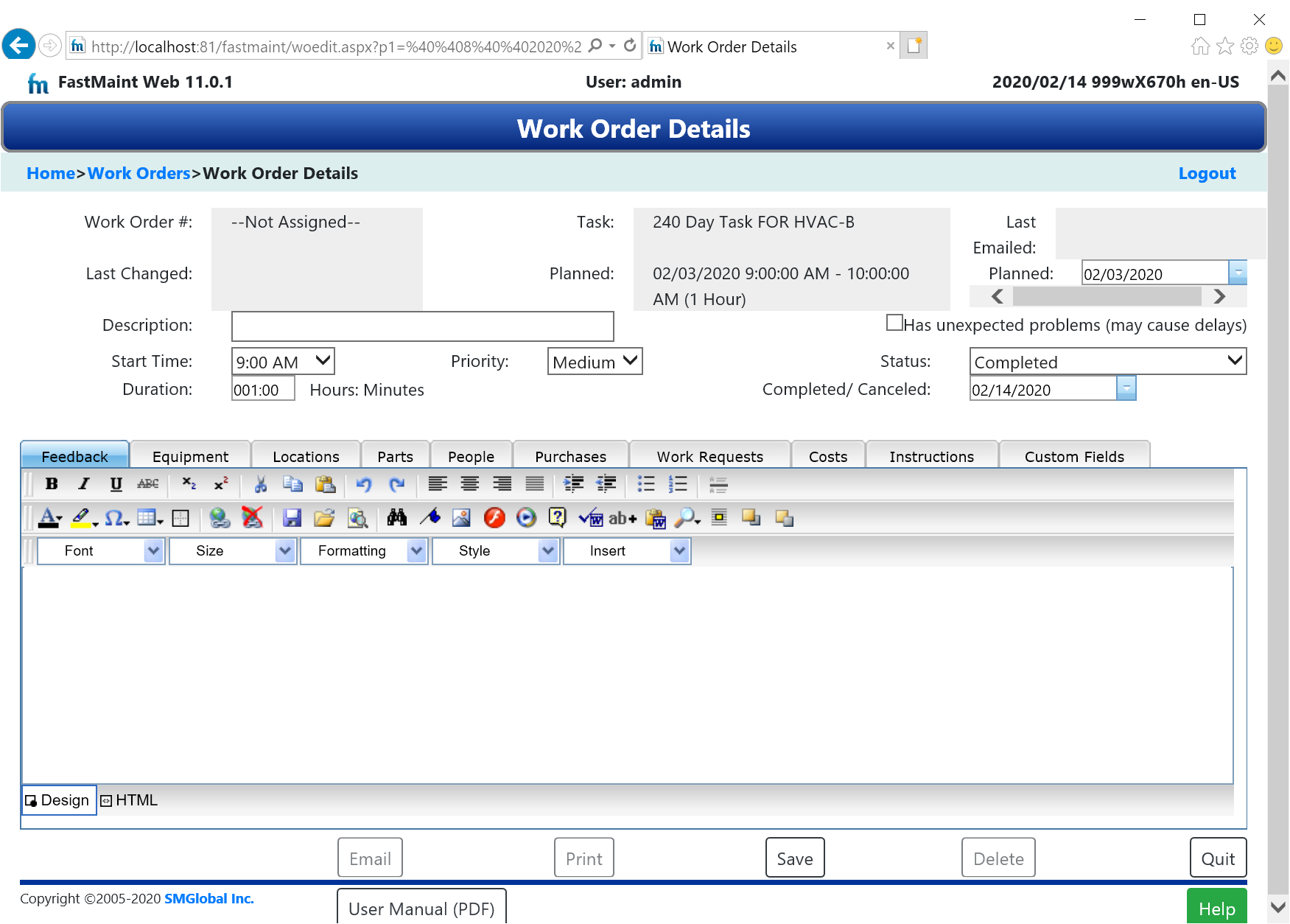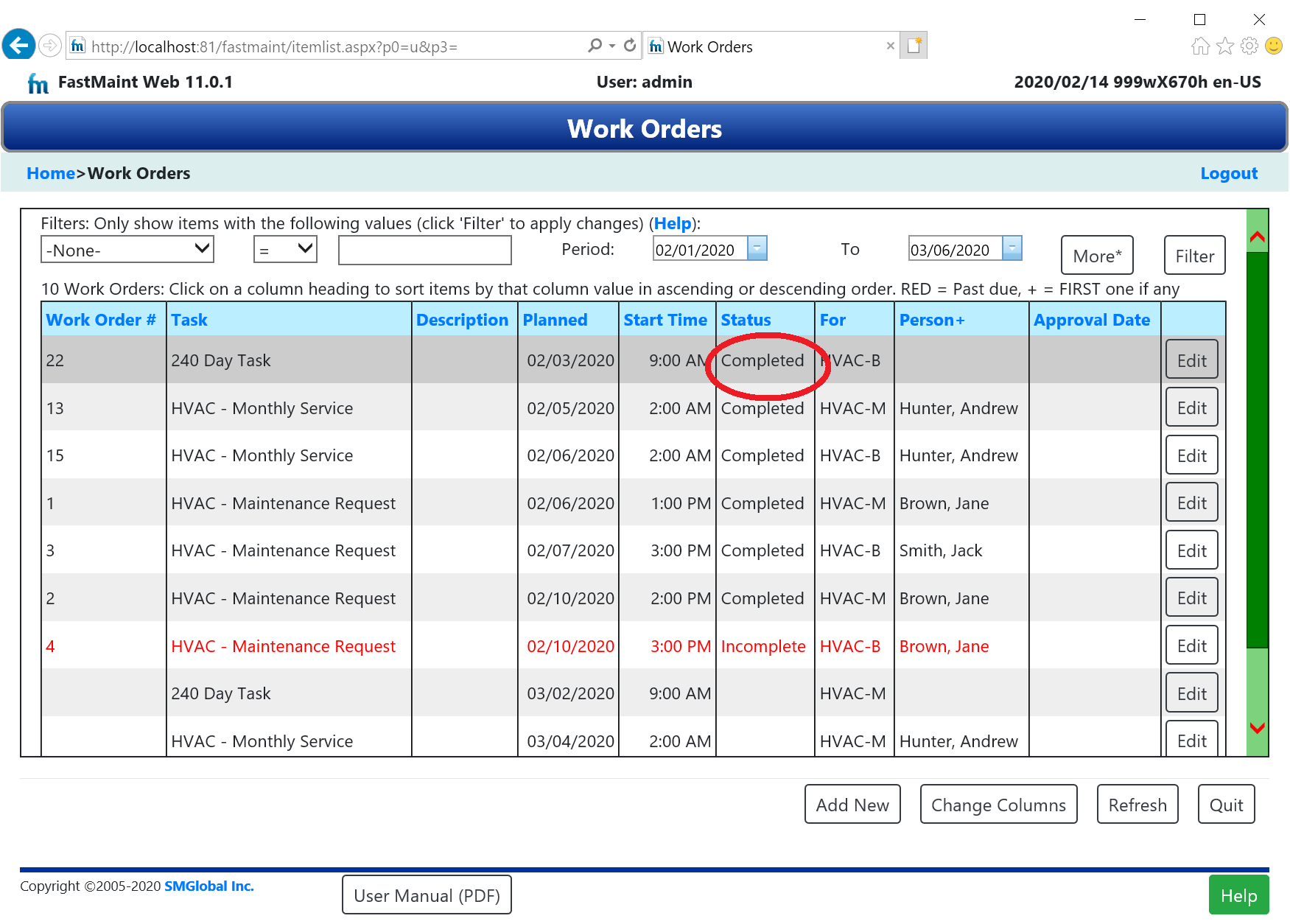We want to set up a task that schedules a work order for different equipment once in 240 days. The task will be scheduled on different dates for each of the equipment. First set up the task as below:
Note that the default task frequency is set to "Unplanned". This will prevent one from getting spurious scheduled work orders when we set up the task schedule for different equipment.
Now associate any equipment as needed on the Equipment tab:
Initially it will show the equipment with the default "Unplanned" frequency. Now click the Edit button next to each equipment in the Equipment tab. This brings up a new Frequency editing window to specify a custom work order frequency for the equipment. Edit equipment "HVAC-B" to modify the task work order frequency from "Unplanned" to "Daily" with a 240 day cycle like below. Similarly edit the entry for "HVAC-M" and change the frequency to "Daily" with a 240 day cycle also. However, change the Start Date to say 3/1/2020 and effectively put the second HVAC unit on a different 240 day cycle. Save the changes.
Return to the task screen. See that "HVAC-B" and "HVAC-M" as shown below now have a “*” next to their frequencies showing that they are on a custom frequency not the default.
Save the new task. The Work Orders button will now be enabled. Now click on the Work Orders button to see the work orders this task would generate (see below). We can see a work order for "HVAC-M" and another for "HVAC-B" generated every 240 days (dates may be adjusted for Calendar holidays if the task has a calendar associated with it).
You can click on the Edit button next to each work order to modify it.
If you now go to the work orders list (Home page, Main section, Work Orders - select All) you can see these work orders scheduled on 02/03/2020 (for HVAC-B) and 03/02/2020 (for HVAC-M). You may need to modify the Period dates and click on the Refresh button to see them.
Now open the first work order on 02/03/2020 for "HVAC-B" and mark it as completed.
Save your changes and select the Quit button to return to the work order list. We see that the Status column value for the work order on 02/03/2020 for "HVAC-B" has changed from blank to "Completed".
The second 240 day task for "HVAC-M" (due 03/02/2020) is still open till we complete it. Then about eight months later (240 days), we should see two new work orders scheduled again for this task and repeating every eight months (240 days).