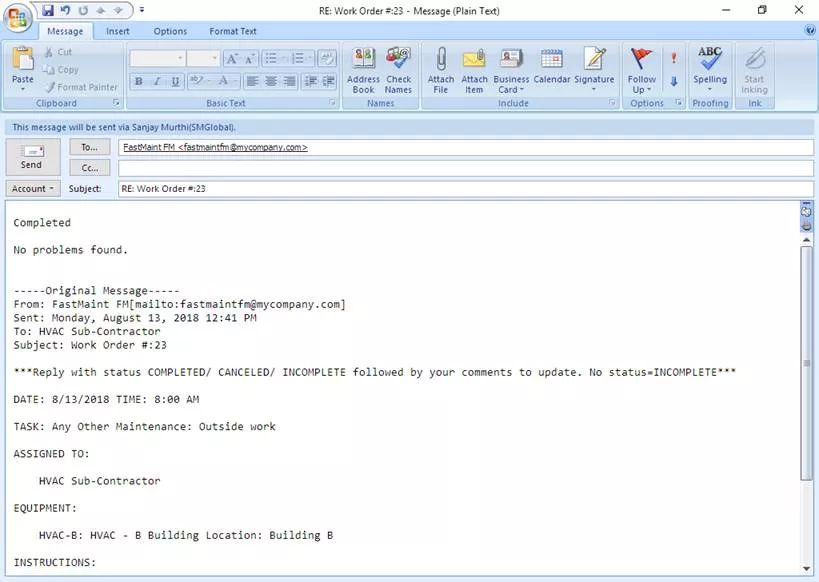You can send work orders to people associated with the work order. These could be maintenance technicians or contractors who will do the work. Work orders can be sent as email or as SMS text messages.
They can reply to these email messages to update & close these work orders. FastMaint can pick up these email replies and automatically close work orders or update them with additional information.
In addition FastMaint can send out reminders for overdue work orders.
Below are the steps to make this happen.
1. Email setup:
The email account settings should contain email account information of an email account that FastMaint can use to send (via POP3 protocol) and receive (via SMTP protocol) email.
It should not be someone’s email account information. It is best that you create a new email account only for FastMaint’s use.
Where to setup email?
a) Standard/ Professional edition: Administration menu > Settings sub-menu > Email tab
b) Web edition: Administration tab > System Configuration > Email tab
c) Cloud edition: Email is automatically setup. You just need to note the pre-filled email address for FastMaint (in the Administration tab > System Configuration > Email tab) so that people can use it to submit work requests.
2. Enter email addresses:
In the Person form for each maintenance technician enter an email address.
To send them text messages that they can receive on a mobile phone, enter an SMS/ text address instead. Click the Hint button on the Person form for more information on this.
3. Send email/ text:
Use the Planning Report (under the Reports menu) to periodically generate the work orders. Choose the option to email/ text them directly to maintenance technicians.
Alternatively have FastMaint automatically email daily pending work orders.
To setup automatic email of daily pending work orders see:
- Standard/ Professional edition: Administration menu > Settings sub-menu > Main tab
- Web/ Cloud edition: Administration tab > System Configuration > Main tab
4. Processing replies:
When the technicians send back a reply updating a work order, FastMaint Professional can receive these updates (Email button on top toolbar) and update/ close work orders.
Web/ Cloud editions can automatically receive these updates without your intervention (set in System Configuration) and update/ close work orders.
You will need to manually process such responses with Standard edition.
Example: Maintenance tech’s (HVAC Sub-Contractor) email reply to complete a work order in FastMaint