1. How to print work order costs in the work order report.
You can add the work order costs to the report templates and get them printed out. For example you can edit the “Work Order: List” template found under the Work Orders History report. It will make a new copy of the report template. Rename it to something else – for example “Work Order List New”. We will replace some of existing columns with the costs. You can do this manually by selecting an existing field, right-clicking on it and changing the field name or pasting the report template code as explained below.
Here is the modify report template page in FastMaint Web edition (the Report Design window in Standard/ Professional editions).
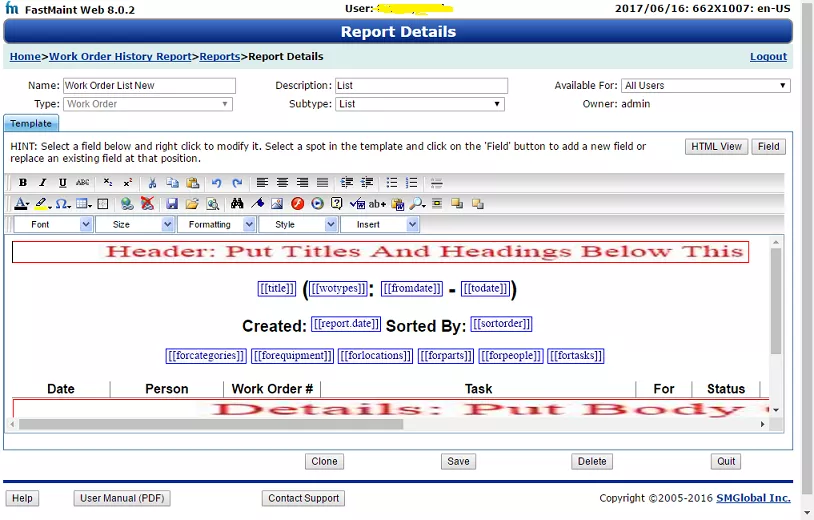
To set up this template click on the HTML View button to see the HTML template text. Delete the entire contents. Then open the work_order_list_new_template_html_view.txt file (click link to open file in a new page). Copy the entire contents and paste it into the HTML View and save your changes. You can then use this new report template to get reports like the Work Order History Report below.
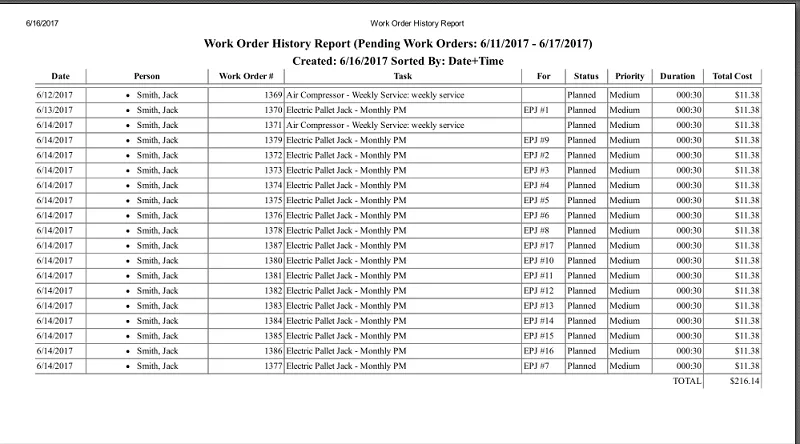
To get labor costs, material costs, etc. replace the wo.totalcost with other cost fields in the Field selection list.
Another alternative if you want costs by Location or Equipment is to use the Location History & Equipment History reports.
Tip: You will notice that we have the column Person in this report. This is a multivalued item – zero or more maintenance technicians may be associated with the work order. To get a multivalued column to print properly we have to embed it within a list like below:
- • [[person.name]]
