At its core, FastMaint has a very simple workflow: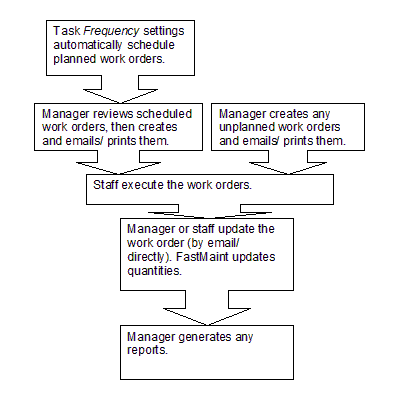
Task Frequency settings automatically schedule planned work orders
The task's frequency settings automatically schedule work orders, e.g. a monthly deep clean. An alarm or meter reading on a piece of equipment triggers the a task to generate a work order. Again, this depends on the task's frequency settings.
If you have the Web Based Work Request Module, your staff and clients can also make maintenance requests online. Use the Requests/Breakdowns button to schedule work orders from the work requests.
Manager reviews scheduled work orders, then creates and emails/ prints them
"Planned" work orders appear on the work order list without a status. Find these by running a Planning Report, or just by double-clicking them. Once you have created and saved them, you can email or print the work orders using the Planning Report.
Manager creates any unplanned work orders and prints them
You can also create "unplanned" work orders. Once you have created and saved them, email or print the work orders using the Planning Report.
Maintenance staff execute the work orders
Who does what, using which equipment depends on the work order or the original task - see About Tasks and Work Orders. This information will be on the work order. If the maintenance staff received the work order by email they can reply to the email with updated status and their feedback. If you have FastMaint Professional you can process such emailed updates and automatically update/ close the work orders.
A special WO Tag field can contain special lockout data/ shutdown information about the equipment or location.
Manager or staff update the work order...
You can update the status of a work order by opening and editing it. If you have FastMaint Professional you can also update batches of work orders using Fast Feedback or use the Email Processing feature to automatically update work orders based on emailed responses from maintenance personnel who complete the work orders.
If you have the Web Based Work Request Module, your non-maintenance users e.g. customers or management, can also check the status of tasks work orders online. If you have the Barcode Support Module, you can also use the “Find” feature to bring up the correct work order using a hand scanner to scan the bar code from the work order printout.
...FastMaint updates any quantities
If your tasks or work orders specify particular parts (spares), then FastMaint updates the quantities of these. (Should a work order be canceled, it "returns" the parts to the inventory.)
Manager generates any reports
You can use a range of built-in or custom reports to monitor maintenance activity over time - see Report Designer.
Next, have a look at the Setting Up The System section to understand what you need to setup the system.