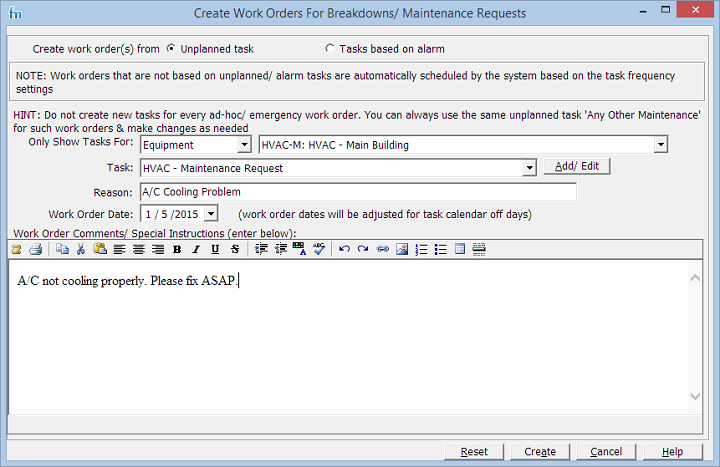Use this screen to create work orders for breakdowns and maintenance emergencies, or maintenance requests. If you select one of the tasks you defined earlier, then some of the information is filled in for you.
You can also use this screen to modify and print work orders. The resulting work orders will also appear in the Planning Report - useful if you want to schedule non-emergency maintenance requests for the next period.
In the Professional edition you can restrict this screen to specific groups of users.
Instructions
Complete the form (see Listing, below) then click one of the buttons:
•Reset: Clear the form and start again.
•Create: Finalize the work order, saving your changes.
•Cancel: Close the window without saving your changes.
Listing
•Work Order Details: Indicate whether this work order is unplanned or based on an alarm. (Daily/ Weekly/ Monthly/ Yearly/ Meter/ task types are automatically scheduled by the system.)
TIP: It speeds up data entry if you've already created several "Unplanned" tasks for common breakdowns/ requests. Do this now by clicking the Task Add/Edit button. This opens the Tasks screen.
•Only Show Tasks For: Limit the list of possible tasks by specific equipment/ location.
•Task: Base the Work Order on this task. Use the Add/ Edit button to add new tasks or modify existing tasks
•Reason: Reason for the work order.
•Work Order Date: The work order is for this date (today or in the future).
•Work Order Comments/Special Instructions: Any additional text.
Tip: If you need to remove an unplanned/ alarm work order that have already been submitted, delete the work order (Creating And Updating Work Orders). Also remove the alarm on the equipment if the work order’s task is scheduled based on an equipment alarm. Alternatively you can just set the work order's status to "Canceled". This will ensure that such work orders do not get scheduled in the Planning report.