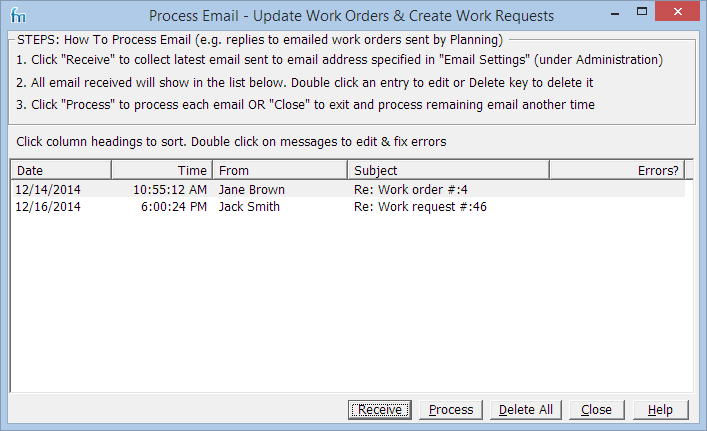The Email Processing screen allows you to receive
1.Maintenance technicians emailed/ SMS text responses to work orders emailed to them. Based on these responses work orders can be updated or closed.
2.Emailed work requests and work request updates from external users.
Instructions
1.Click the Receive button to get the email responses sent to the default email address specified in Settings.
2.Review the received email. The Errors column will display any errors (e.g. bounced email). Double click on an email message to edit it or delete it. You will do this to fix errors or forward/ reply to the message to request clarifications.
3.Click Process to process the email messages. All email messages without errors will be checked. If the text "Work Order #:" is found in the email subject, the corresponding work order is located & updated. The work order status is set based on the first word found in the email message (Completed/ Canceled/ Incomplete). The relevant part of the email message is copied into the work order feedback. If you have turned on emailed work requests in Settings, and if the text "Work Request #:" is found in the email subject, the corresponding work request is located & updated. Any remaining messages are treated as new work requests (unless you have specified an optional text/ word that must be in the email subject for a work request). Any errors during this process will cause the email message to be marked with an error. Messages that are successfully processed are removed from the list.
4.Go back to step 2 to fix any email with errors. If none of the messages left are needed (e.g. they are all bounce errors) then click on Delete All to remove all remaining messages. If done click on the Close button to exit.