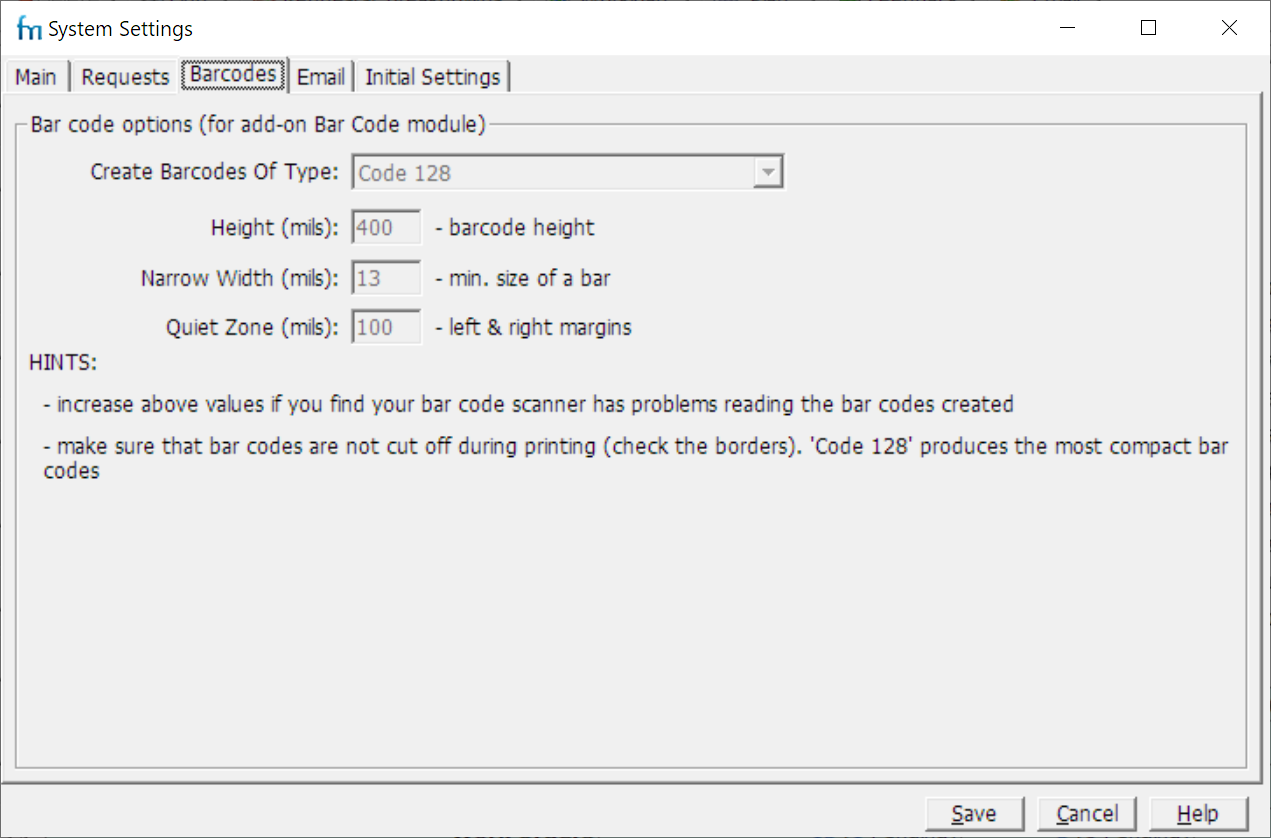Use this to alter the standard settings for bar codes generated by FastMaint. FastMaint can generate and print bar codes, and then read them using the Find function (on the main window's Edit menu). Bar codes can be a great way to reduce data entry and make it easier to use the system. For example, you can use bar codes for checking out parts from inventory, and then for updating the work order.
Requirements: To print and use barcodes, you will need to have the Bar Code module, an add-on for the Standard & Professional editions. If you wish to evaluate the module please contact sales@smglobal.com for a trial or to purchase a license. You will also need to have or purchase your own barcode scanners to scan in the bar codes. The bar code scanners should be of the "wedge" type (plug into the keyboard) OR should use software that makes it seem like the bar codes are being entered as text on the keyboard.
Instructions
1.Complete the form (see below) and click OK.
2.If required, select Tools, Barcode Labels to print your bar codes.
(You can pick from a range of standard labels, or define your own. )
3.If the scanner fails to read your bar codes, increase the dimensions and quiet zone and try again.
Listing
•Create Bar Codes of Type: Select a standard type of bar code. Code 128 produces the most compact.
•Height, Narrow Width: Dimensions of the bar code.
•Quiet Zone: Blank area on either side of the bar code to enable the scanner to work.