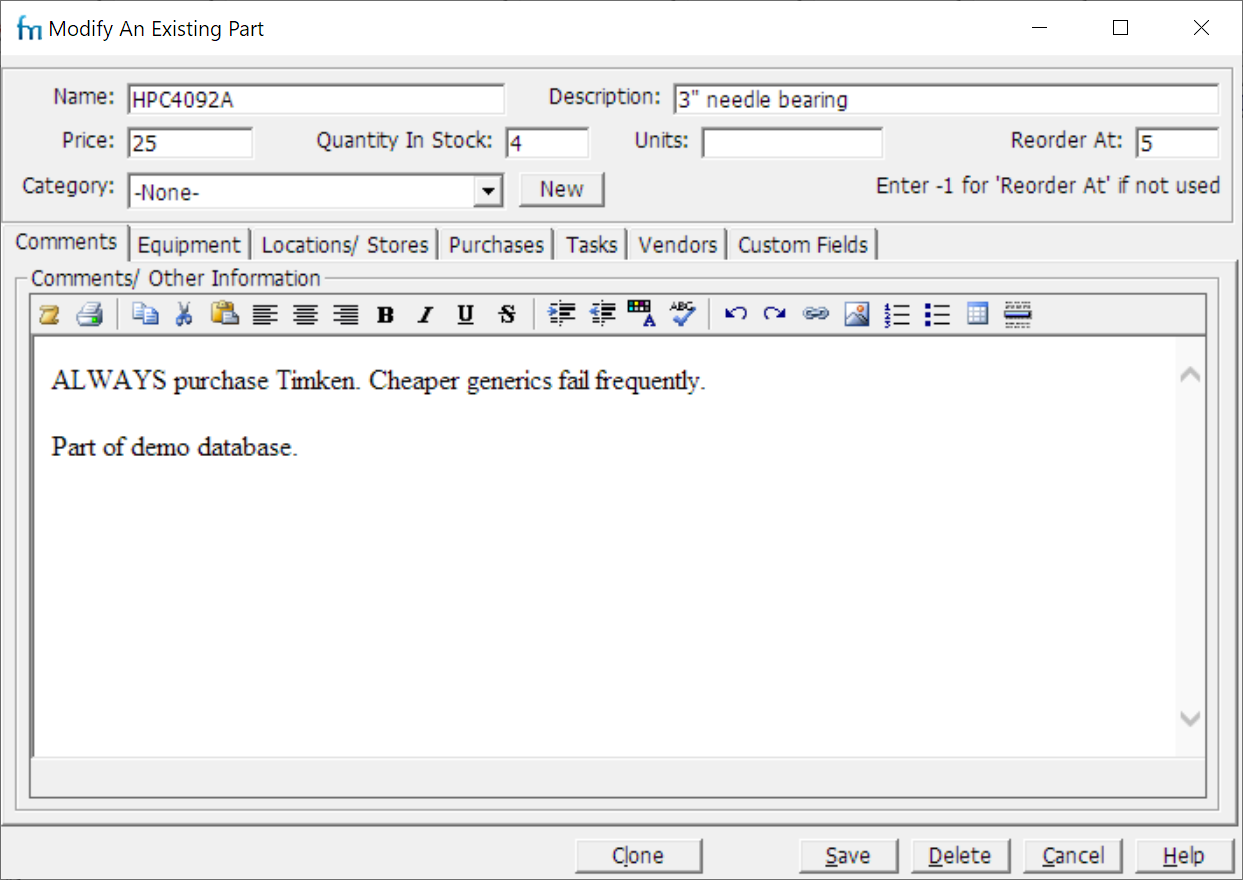Parts are items required to complete a task, e.g. an air conditioning filter, a toner cartridge, or a quart of oil. When you mark a task as complete, FastMaint reduces the quantity of required parts accordingly.
In the Professional edition you can restrict a user's ability to view or modify parts.
Instructions
•Complete the form (see below) and click Save.
(Alternatively, click Cancel to abandon your changes, or Clone to create a new part based on this one.).
Listing
•Name: Identifies the part. Either a name, e.g. "Oil Filter 55AWC", or an internal code e.g. "HPC4092A".
Tip: If you have a large number of parts, it may make sense to switch to using unique part code/identifier. Put the part code in the “Name” field and a detailed part name and description in the “Description” field.
•Description: One-line description of the part.
•Price: The cost of the part. Updating the price updates any automatically calculated costs.
•Quantity In Stock: Number of parts available.
•Units: Any units of measurement for the part e.g. gallons, boxes, etc.
•Reorder At: Reorder when the quantity hits this floor. Enter "-1" (minus one) if this is not needed for this part.
•Category: Enter the related category.
•Comments tab: Provide more information about the part, e.g. pictures or notes. See HTML Editor for how to insert links, pictures, etc.
•Equipment tab: Clickable list of equipment for which this part is required. Click Auto Identify to let FastMaint use the tasks to work out which equipment requires the part. Click Change to edit the list.
•Locations/Stores tab: Clickable list of locations where this part is stored.Click Change to edit the list.
•Purchases: Clickable list of purchase orders for this part. To add a new one, click Create New Purchase Order.
•Tasks tab: Clickable list of tasks for which this part is required.
•Vendors tab: Clickable list of vendors who supply this part (note the Rating column!). Click Change to edit the list.
•Custom Fields tab: Additional information you need about the part. In the main window, select Administration, Define Custom Fields to add fields, e.g. alternate parts, special requirements, etc.