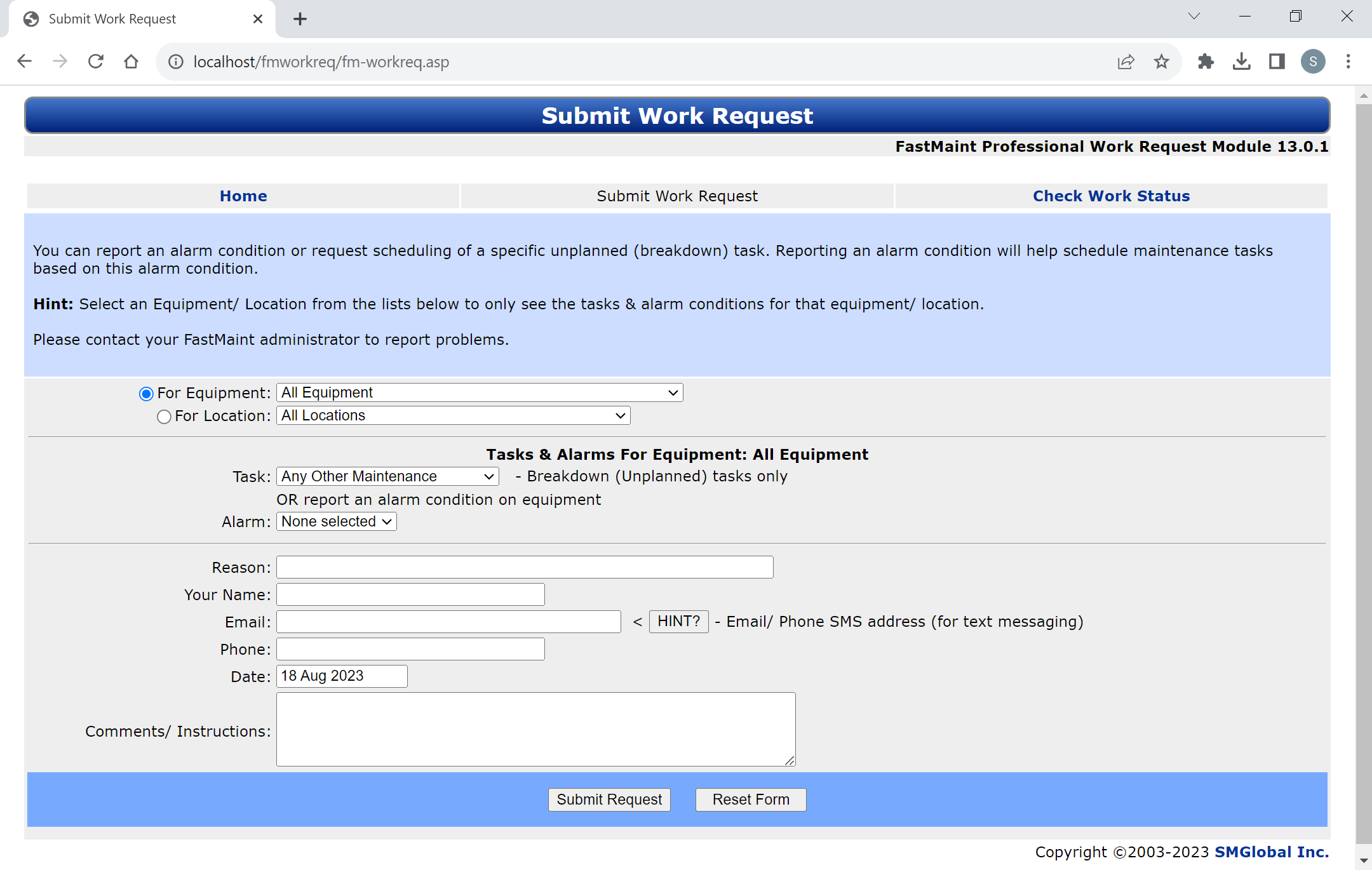The Web Based Work Request Module is an add-on product for FastMaint Professional edition that allows any user (e.g. your clients or staff) to submit a work request for specific breakdown/ unplanned tasks or report alarm conditions via a web browser. Unlike in emailed work requests, non-FastMaint users will be able to specify the task they want or the alarm they wish to report.
During the trial period, FastMaint Professional edition allows processing of requests submitted using the Web Based Work Request Module. See Get Support/ Contact Us for more information and to contact us to get a trial/ purchase this add-on module. After the trial period you will not be able to see these work requests unless you buy a license for both FastMaint Professional and the Web Based Work Request Module. FastMaint Web has a built-in work request module with more advanced features.
Note that this add-on module is NOT REQUIRED if you just want to receive and process work requests by email.
Instructions
1. Open your browser at the module's URL (the maintenance manager will supply this). Click on the Submit Work Request link. The work request form displays.
2. Complete the form and click Submit Request. Make note of the work request number so that you can use that to check the status at a later date.
3. You can also click on the Check Work Status link to check the status of previously submitted requests or look up the status of work at an equipment or location.
Listing (Submit Work Request)
•Equipment/Location: Limit the list of possible tasks by specific equipment/ location.
•Work Order Details: Indicate whether this Work Order is Unplanned or based on an Alarm. (Daily/ Weekly/ Monthly/ Yearly/ Meter/ types are automatically scheduled by the system.)
TIP: It speeds up data entry if you've already created several "Unplanned" tasks for common breakdowns/ requests. Do this now by clicking the Task Add/Edit button. This opens the Tasks screen.
•Task OR Alarm: Base the Work Order on an unplanned Task or an Alarm.
•Reason: Reason for the work request.
•Name, Email & Phone: Enter your name & contact information.
•Date: The work order is for this date (today or in the future).
•Work Order Comments/Special Instructions: Any additional text.