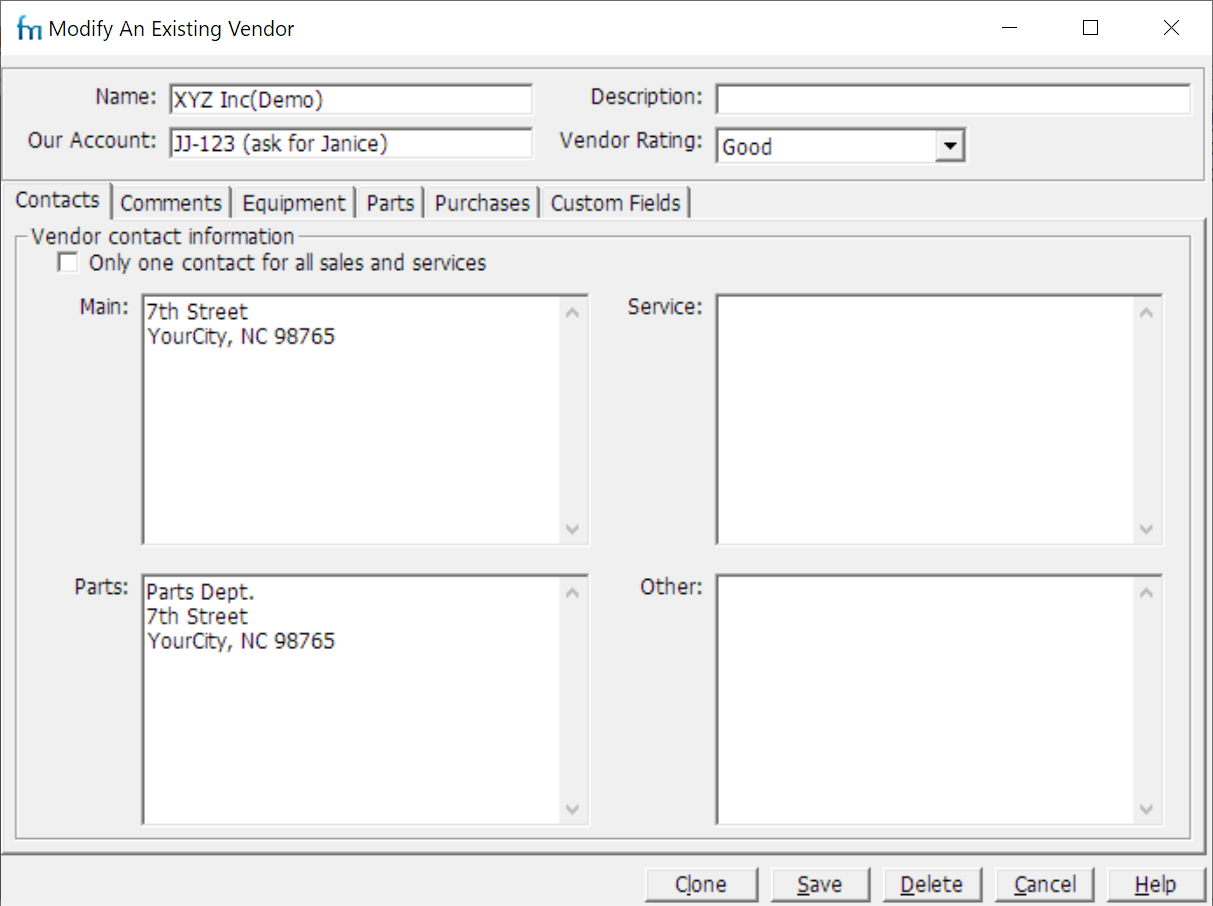You can enter vendors into the system and list and rate them as possible suppliers for equipment and parts. You can then generate purchase orders, and print vendor contact information on Parts to Reorder reports.
In the Professional edition you can restrict a user's ability to view or modify vendor information.
Instructions
•Complete the form (see below) and click Save.
(Alternatively, click Cancel to abandon your changes.)
Listing
•Name: Name or internal code to identify the vendor, e.g. "Sam"s Auto Parts", or “V5463-22”.
Tip: If you have a large number of vendors, it may make sense to switch to using unique vendor code/identifier. Put the vendor code in the “Name” field and the vendor name and description in the “Description” field.
•Description: One-line description of the vendor.
•Our Account: Your organization's account number with this vendor.
•Vendor Rating: A good way to record how good a vendor is.
•Contacts tab: Enter different contact information for each service provided by a vendor, or click select Only one contact for all sales and services to use just one set of contact details for all sales & services.
•Equipment tab, Parts tab, Purchases tab: Review and edit equipment, parts and purchase orders related to the vendor. The vendor will then appear on the Vendors tab of the relevant record.
•Comments tab: Provide more information about the vendor. You may enter several pages of comments. See HTML Editor for how to insert links, pictures, etc.
•Custom Fields tab: Additional information on each vendor.
(You can add fields to this tab, e.g. cost center, approvals. To do this, in the main window, from the Administration menu, select Define Custom Fields).