You don't actually need to understand HTML in order to use the editor! You enter text and images just as you would in a word processor such as Microsoft Word. The editor is recognizable in any field due to the row of icon buttons at the top as shown below.
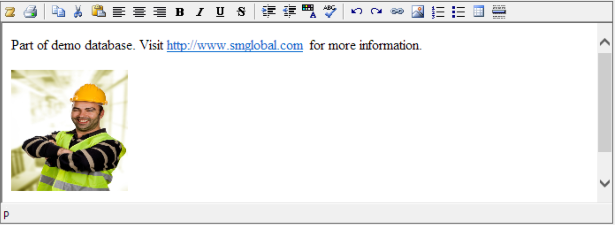
The HTML Editor allows you to insert pictures, tables, formatted text and even links to other documents. Note that these are links to these files - so you must update the documents and pictures directly in their folders, e.g. when manuals change.
Only links to documents in HTML format can be printed. Links to documents of other types can be viewed when you click on them in the reports if you have the corresponding document viewer installed in your web browser (e.g. for PDF, Word, etc.). However, unless they are in HTML format they will not be printed out. If you have many documents in other formats check if they can be converted to HTML files. Note that Microsoft Word, Microsoft Excel, etc. are able to save and edit documents as HTML files.
Instructions
If you insert any pictures & links make sure that the files are in locations available to all users e.g. a public website or shared folder. Otherwise you will be able to access them but others will get errors when trying to access them from some other computer (pictures will not be displayed and links will not work).
•Enter text and format it using the icon buttons. Hovering the mouse over the buttons displays tool tips explaining what each one does. The first button toggles between Design view and HTML view.
Listing
•Design view: Use the buttons and menus to insert tables, insert pictures, format paragraphs and more. You can even select pictures and tables and drag them to another location or even re-size them.
•HTML view (experts only!): Review and directly edit the HTML code here. Do not put in the <html>, <header>, <body> tags as they are automatically be inserted - duplicate tags may cause your reports to look odd! You can use most tags normally found within the <body> section of HTML documents.