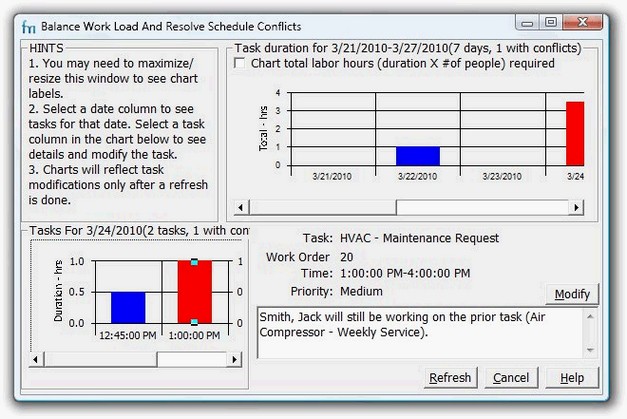Use this screen to review workload and resolve schedule conflicts, e.g. where people are not available for a job, or are required elsewhere. This can help reduce overtime hours, and ensure that jobs get done.
Instructions
1.Specify the period to review (you can also click the buttons to focus on specific task categories, people, equipment etc), then click OK.
The Workload screen opens. This may take a few minutes if there are a large number of tasks or the period you selected is very large.
2.Review the Task Duration Chart. When you find a red bar (representing a day with conflict), click it.
The tasks for that day appear in the Task Chart.
3.Work through the Task Chart, clicking each red bar (representing a task with conflict) and using the Modify button to resolve any conflict.
4.Click Refresh to update the display, then return to step #3 until you have resolved all the conflicts.
5.Click Close.
The window closes. Now would be a good time to review the Planning Report to create a work plan or directly produce work orders.
Description
Bars in red indicate conflicts.
•Task Duration Chart: A bar chart showing workload. The title on top shows the period for the chart as well as the number of dates found with conflicts.
Each bar represents a single day. The height shows the total duration or total labor hours of all the tasks for that day (depending on the Chart total labor hours... checkbox). When calculating total labor hours, tasks with no associated people are treated as requiring a single person.
Select a bar to see the breakdown of the tasks for that day in the Task Chart.
•Task Chart: A bar chart showing tasks for the date selected in the Task Duration Chart.
Each bar represents a single task.The height shows the duration.
For dates with conflicts, the title of the Task chart will show how many of the tasks had conflicts. You can select an individual task bar to see more details of the task. Click Modify to resolve the conflict by updating the task or work order.