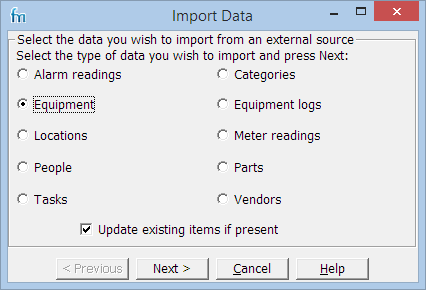The Import function can be used to import Microsoft Excel Spreadsheets (.xls files) and comma delimited text files containing data such as alarm and meter readings, parts lists, and vendors. This can be a good way to quickly load your system with information about your site. The import function can also be used to update existing data e.g. part prices & quantities, etc. For a step-by-step example see - How to import data?
Import rights are based on the user's rights to update information. For example, if they have no update rights to Equipment they will not be able to import Equipment. See Groups for how to set access rights.
Instructions
1.Ensure that your source file is correctly organized (see below). The easiest way to do this is to export similar data and use the resulting file as a template.
2.Select File, Import.
The Wizard starts.
3.Work through the wizard using the Next button. (You can backtrack by clicking Previous.)
At the end, a list of errors appears. Entries with errors will not be imported.
4.Open the original file, fix any errors and try again.
FastMaint treats any duplicates as errors and skips them.
TIP: In the column-mapping step of the Import wizard, place the mouse over selected columns to see "tool tips" with more information on what is expected in the column as well as any special formatting instructions.
Format for source file
Its simplest to export similar data and use the resulting file as a template.
•Comma delimited files: If you create the text file by exporting the data as Comma Separated File (CSV) from another program such as Microsoft Excel™ or Microsoft Access™, it will normally take care of formatting.
All fields should be separated by a comma. The first line should contain the column names. Each subsequent line should contain a single item of data:
Column-Name1, Column-Name2, Column-Name3
Item1-Col1-Value1, Item1-Col2-Value2, Item1-Col3-Value3
Item2-Col1-Value2, Item2-Col2-Value2, Item2-Col3-Value2
Item3-Col1-Value3, Item3-Col2-Value3, Item3-Col3-Value3
Replace any double quotes in the original data with single quotes ('). Replace any embedded newlines/ carriage returns with "^p" (Shift+6 and p). Any fields containing commas should have double quotes (") around them.
The resulting file should look like this:
Name, Email, Phone, Calendar, Comment, Rate
"Smith, Sam",, 555-1212, Default,No overtime, 15.75
Ben Lane,,, Maintenance Calendar,,,22
"Paz, Bob R.","bob@test.com","Ext 15","Default","","",25.00
•Microsoft Excel™ Spreadsheets: Only the first workbook in the spreadsheet can be imported. The first row should contain the column names.